As a BizTalk Developer you always need to add your dlls project to Global Assembly Cashe.
The simplest way to do this procedure is by a command which you need to create it in IDE.
By doing the following procedures:
1-Open VS.NET.
2- In Tool bar click Tools
3- From Tools click External Tools..
4-In External Tools dialog box click Add button.
5-In Title field add title like Install to GAC.
6- In Command field browse a gacutil.exe file which is in
C:\Program Files\Microsoft Visual Studio 8\SDK\v2.0\Bin\gacutil.exe
it depends where you install your visual studio
7-In argument filed add the following /f /i $(TargetPath)
i means install to assembly
f means if dll exsits then overwite it
$(TargetPath) is the path if selected project
8-In initial directory field add $(TargetDir)
$(TargetDir) means directory of the selected project
9- Check Use Output window to inform you in output window the dll has been added to GAC
10- Click Ok button.
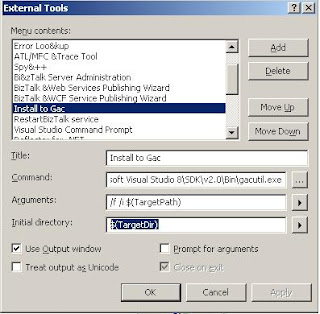
Now your cammand is ready.
Just select the project you want to add it to GAC
then select tools then Install to CAG command you created.
Hope this will Help!




